If you have not created a password yet, please follow these steps first.
¶ Login to the Guardian app
¶ Step by step tutorial
Click Login
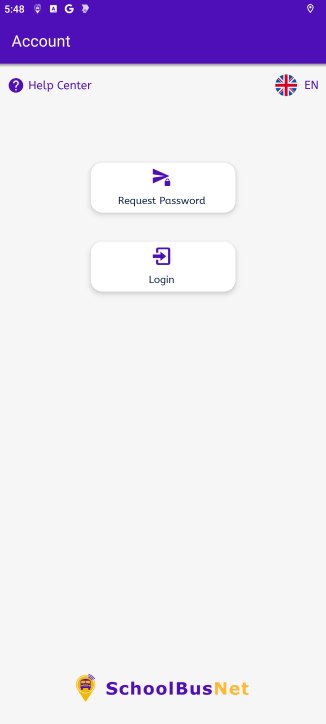
Enter the requested details:
- Domain & username as provided by the school admin (they are both case sensitive)
- The password you have created on your first login or the one provided by the school admin
Click Login
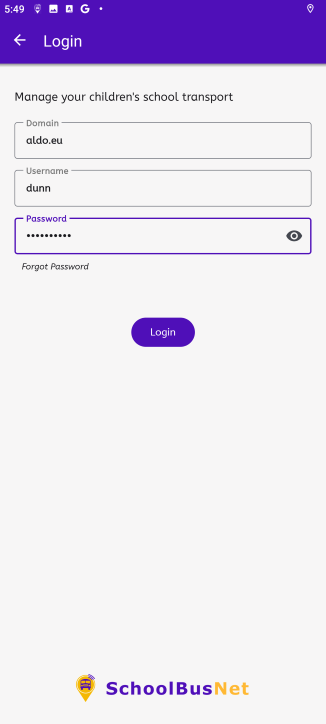
Set a 4 digit pin and click Next
This PIN is known only to you and you will need it when you access the app and each time you make a change to your child’s bus requirements. This is to ensure that only you can change your child’s bus requirements.
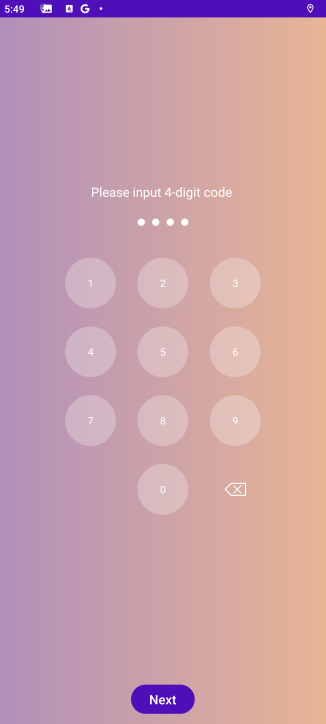
¶ Forgot Password
¶ Step by step tutorial
Click Login
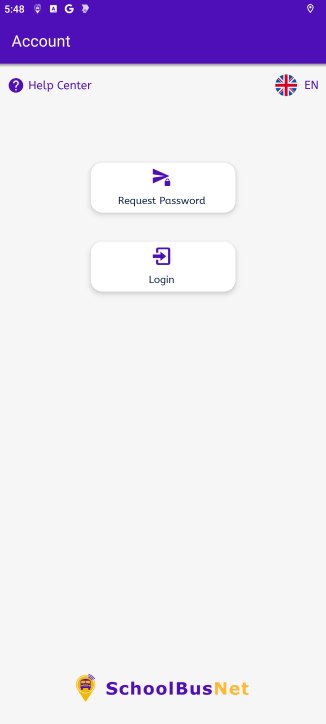
Click Forgot Password
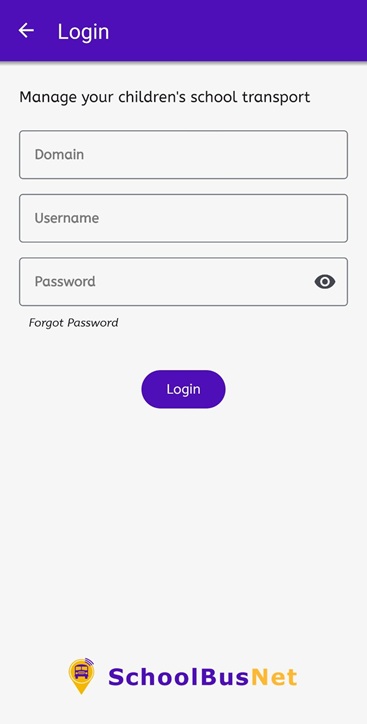
Enter the requested details:
- Domain and username exactly as provided by the school admin (both are case sensitive)
- Choose the appropriate Country code
- Enter the mobile number you registered with the school admin. This should be the number associated with the device you are using to log in, as you will receive a text message with a reset link. If there is an email address on your account, you will receive the reset link on your email address.
Click Forgot Password
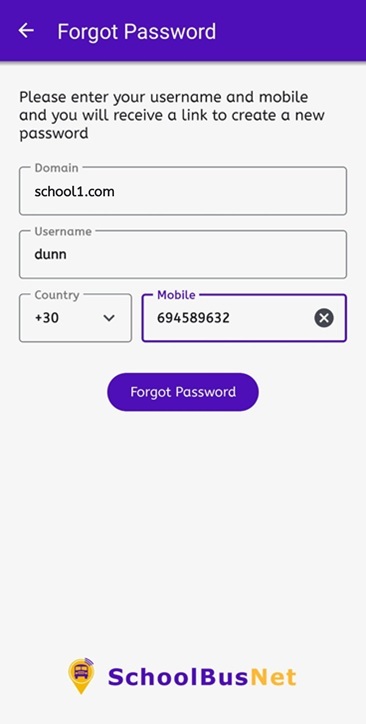
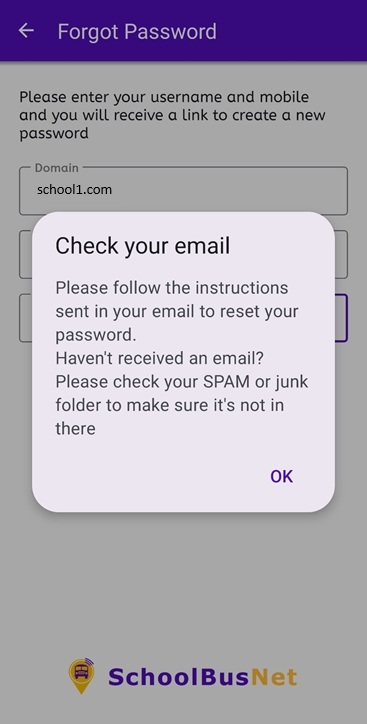
Click the reset link you received via text or email
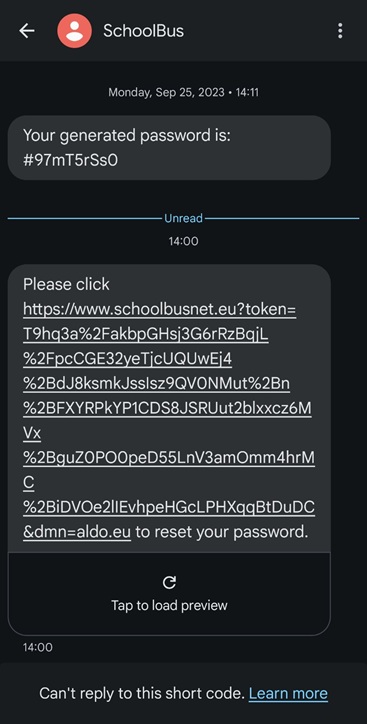
Make sure your details are correct and click Get OTP
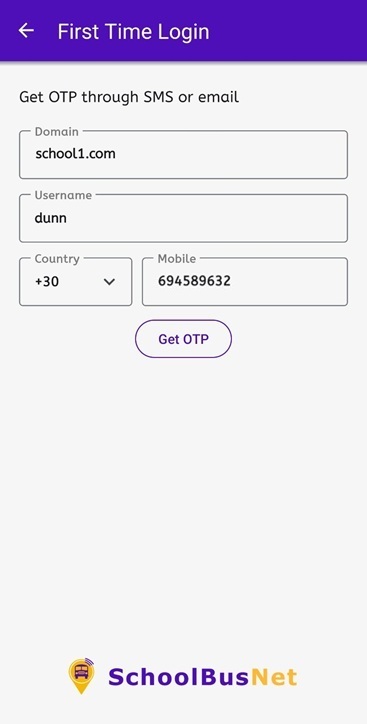
- Enter the OTP you received via text message
- Enter new Password
- Click
Create Password
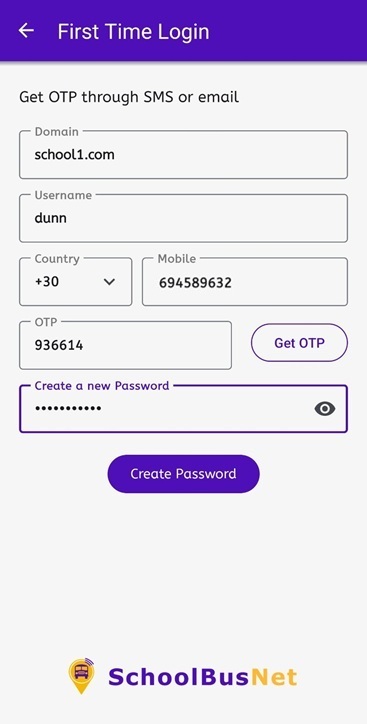
Enter a 4 digit pin
This PIN is known only to you and you will need it when you access the app and each time you make a change to your child’s bus requirements. This is to ensure that only you can change your child’s bus requirements.
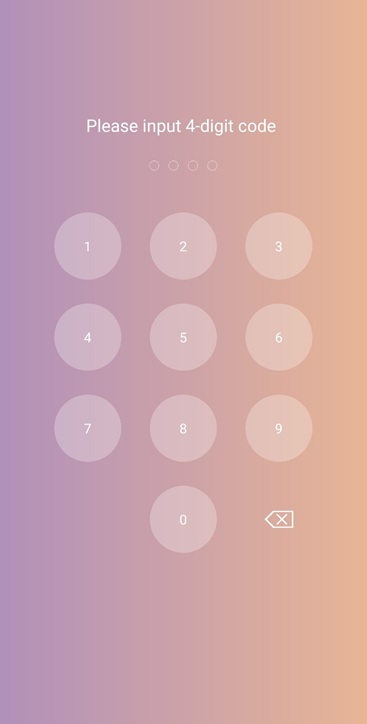
¶ Main features
¶ Select student
On the main screen you can select the child you wish to manage. Simply swipe left/right.
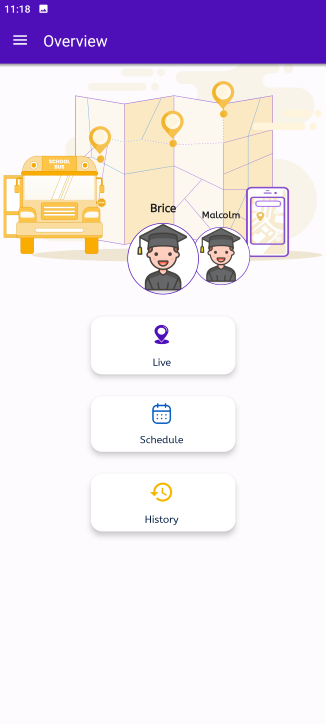
¶ Live
Click Live on the main screen to show the current Status.
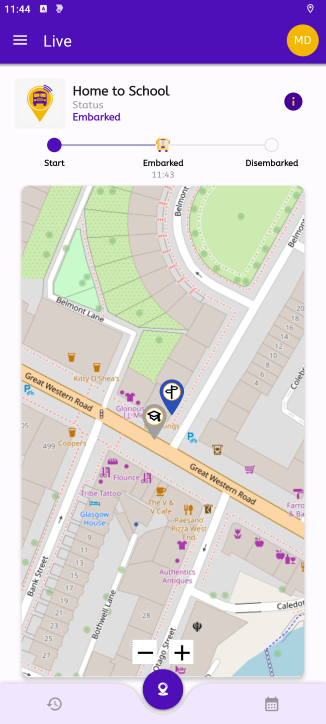
¶ Calendar
Click Calendar on the main screen to see the morning and afternoon routes by day that are scheduled for your child.
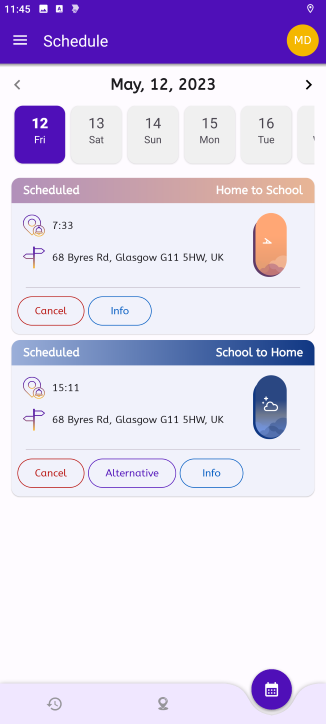
- To cancel a trip click
Cancelon the route you wish to cancel. - You should enter your PIN to confirm cancellation.
- A pop up confirmation will be displayed.
- The route is now shown as cancelled.
The availability of this function is subject to school policy.
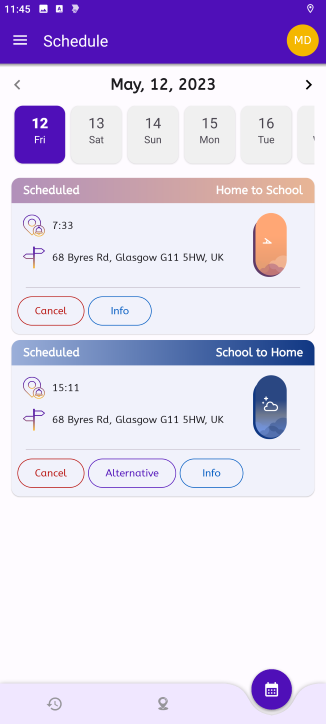
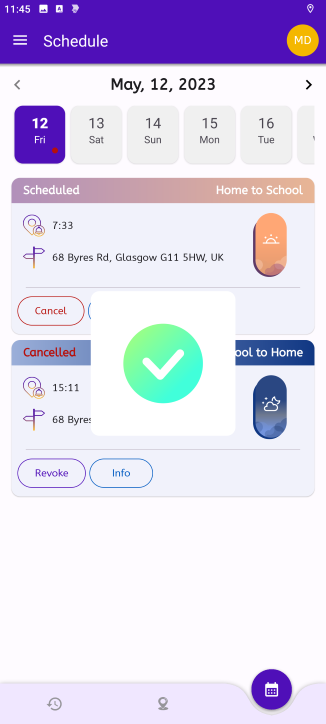
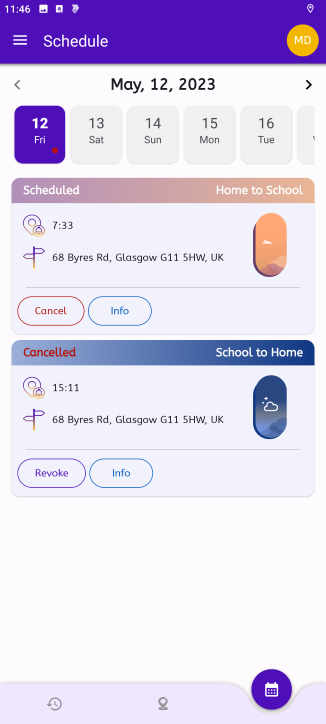
You can switch from one route to another route for a day or a period. On the calendar click Alternative and choose the bus stop you wish to use.
- Click
Alternativeon the route you wish to change. - You should enter your PIN to confirm cancellation.
- A pop up confirmation will be displayed.
- The route is now shown as Changed.
Alternative address can be grandmas home, your work address etc.
To set an alternative address, you have to request it from the school admin to add it on your account, prior making any changes from the Guardian App.
The availability of this function is subject to school policy.
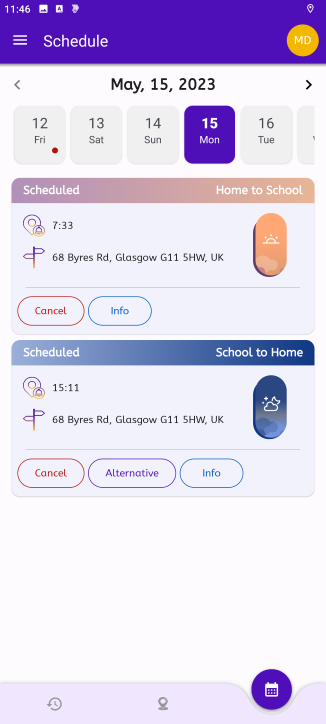
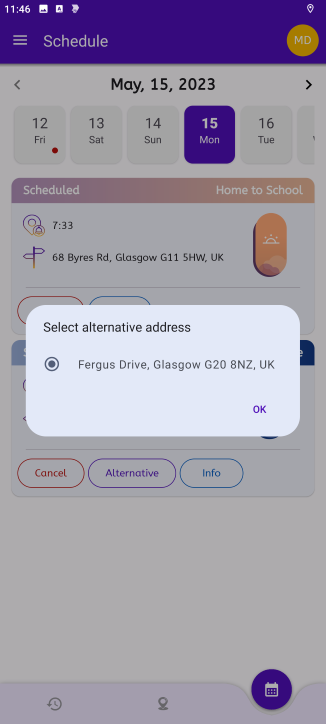
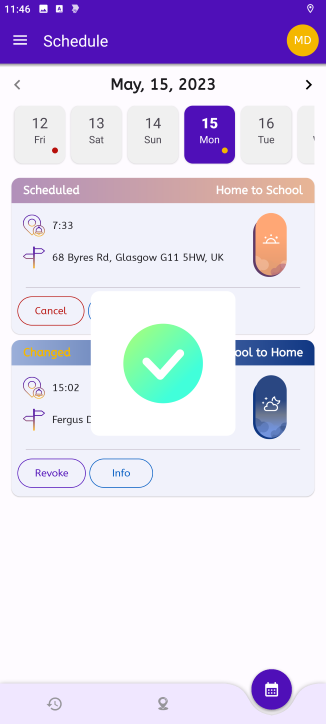
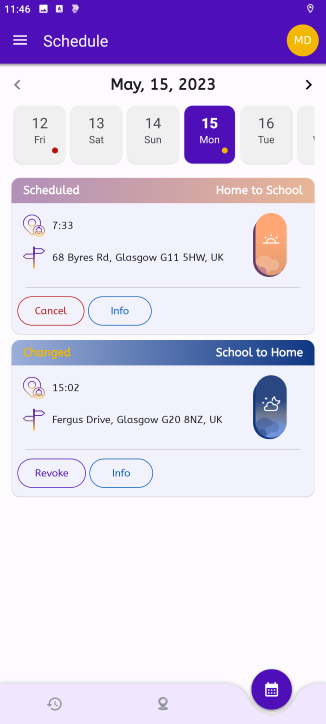
If there is no scheduled route for a day, you can include your child on a route. To include your child on a route, click Include and select the address from the list of alternative addresses.
- Click
Includeon the route you wish to add your child. - Select the pick up or drop off point from the available address list.
- You should enter your PIN to confirm.
- A pop up confirmation will be displayed.
- The route is now shown as Changed.
Alternative addresses must have been set up on your account by the school admin to use this function.
The availability of this function is subject to school policy.
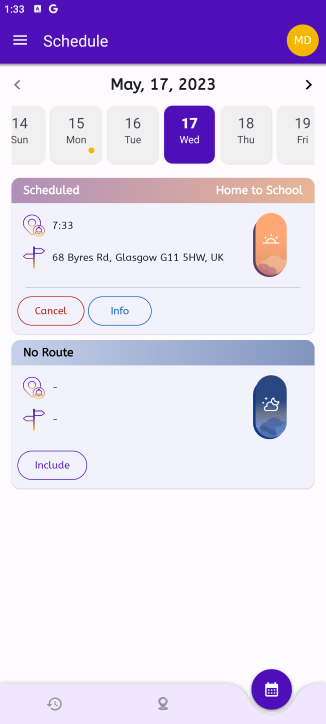
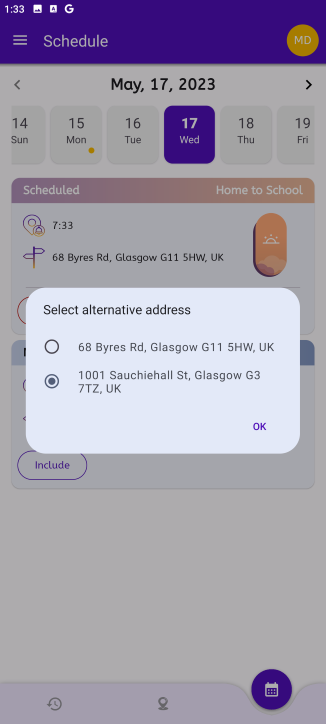
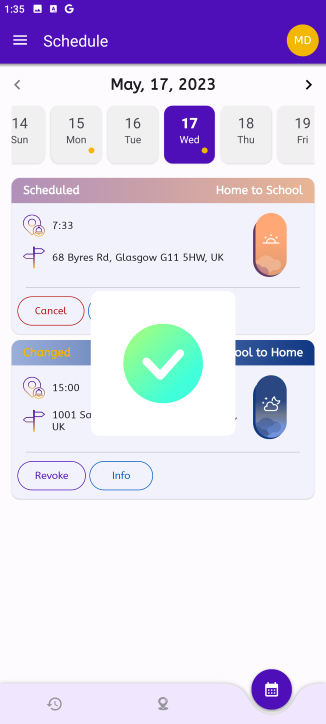
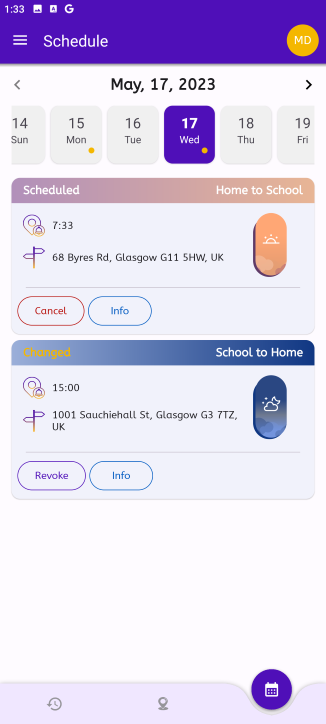
- To revoke a cancellation or change click the
Revokebutton - You should enter your PIN to confirm.
- A pop up confirmation will be displayed.
- The route is now back on it's previous state.
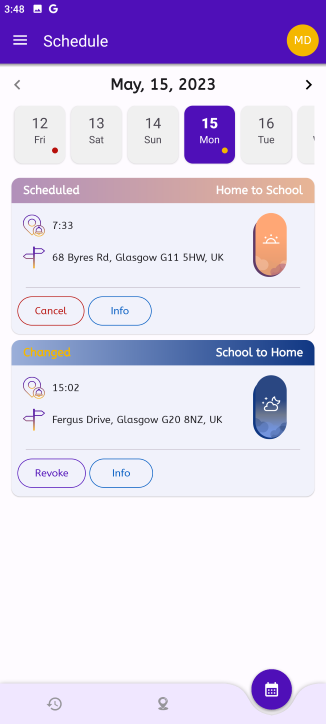
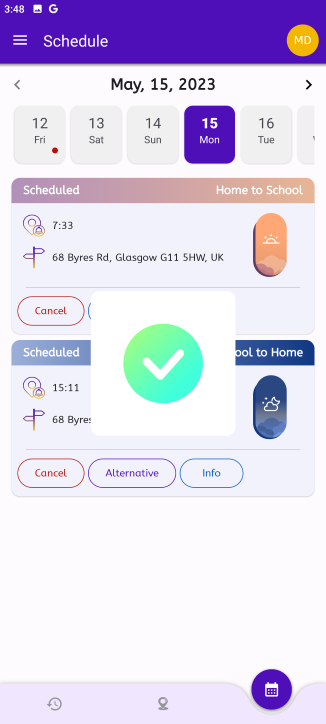
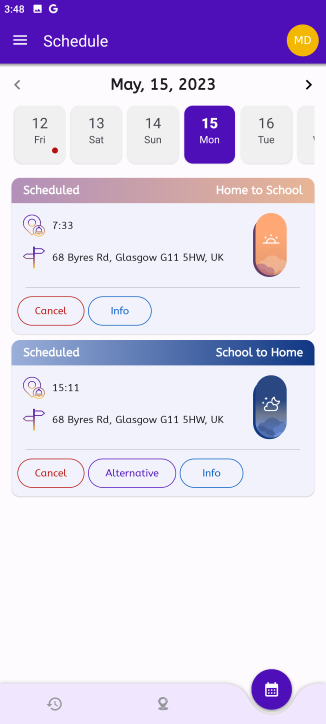
¶ Main menu
Click the menu button at the top left to expand the menu on the left

¶ Messages
Incoming messages from the school admin will appear on Messages on the main menu.
You will not receive push notifications for messages from the school
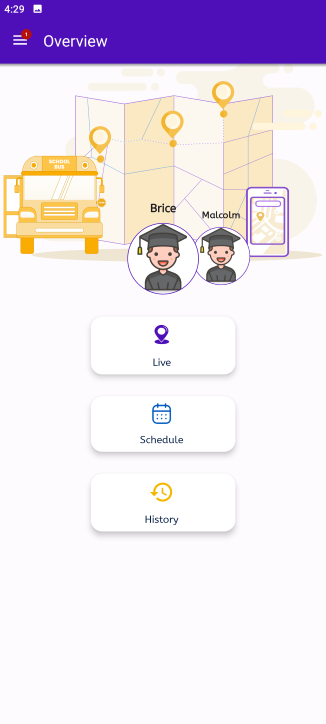
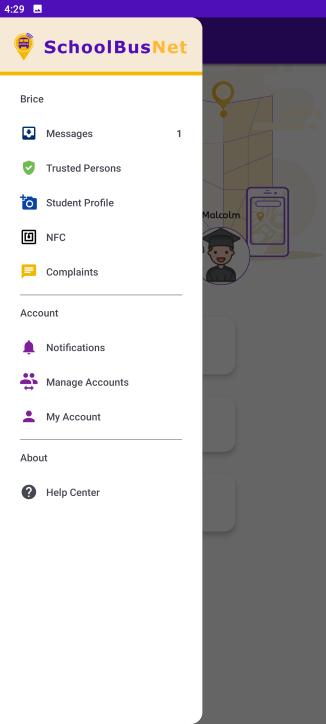
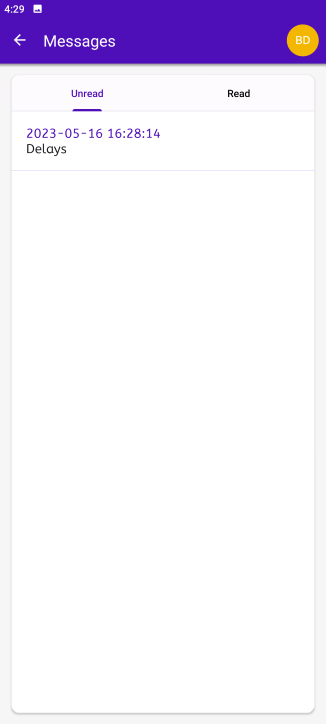
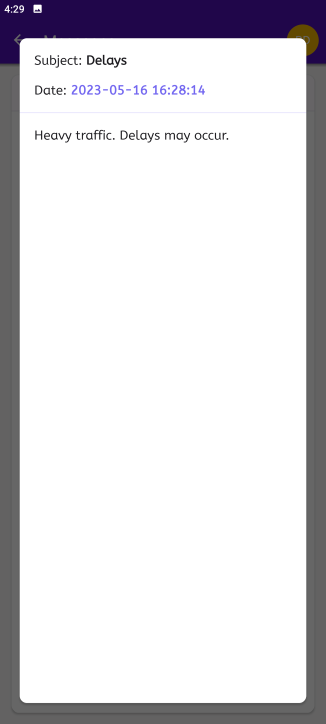
¶ Trusted persons
Parents can add Trusted persons who can pick their children up from the bus stop on their way back home, if they are not present.
Click Trusted persons on the main menu to add trusted persons who can collect your children for you.
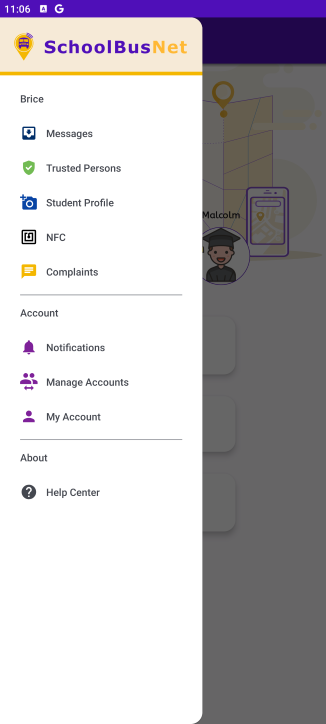
On this screen you can see the Trusted Persons you've added.
To add a new one, click the + icon at the bottom of the screen.
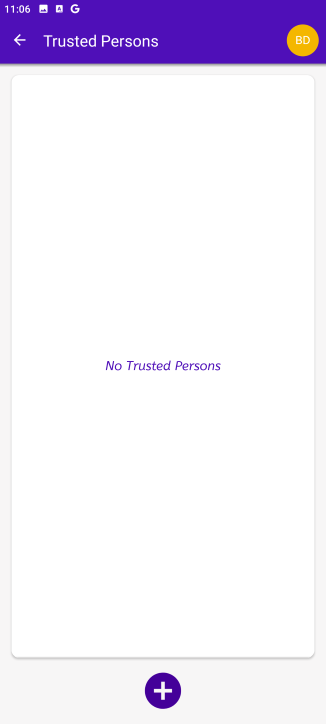
Make sure you enter a photo of the trusted person, his/her full name followed by ID number and mobile number.
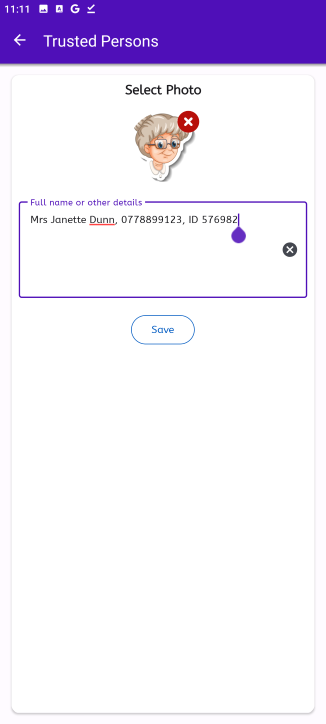
The newly added person will be displayed now and will be availble to collect your children from the school bus.
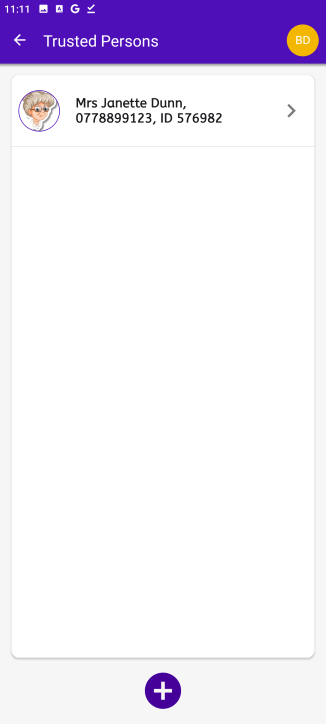
¶ Student Profile
- Click
Student Profileon the menu to add a photo of your child. - Click the
+icon at the top of the screen and select the photo to upload. - Click
Updateat the bottom of the screen.
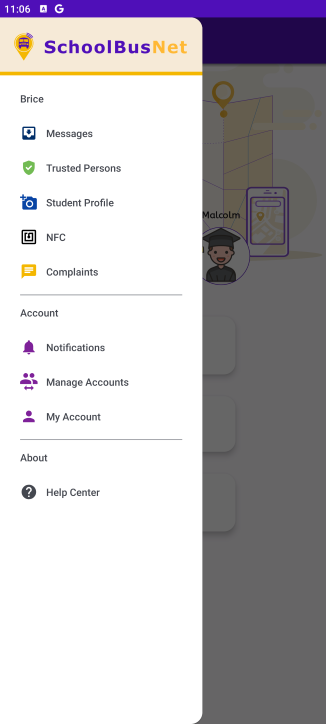
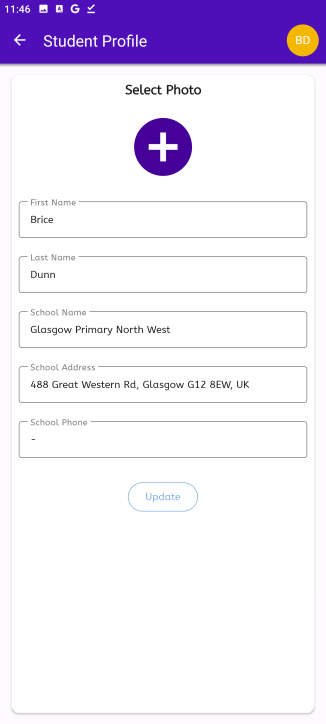
¶ NFC
To assosiate an NFC tag with a student, click NFC on the main menu.
This feature is available on certain schools only!
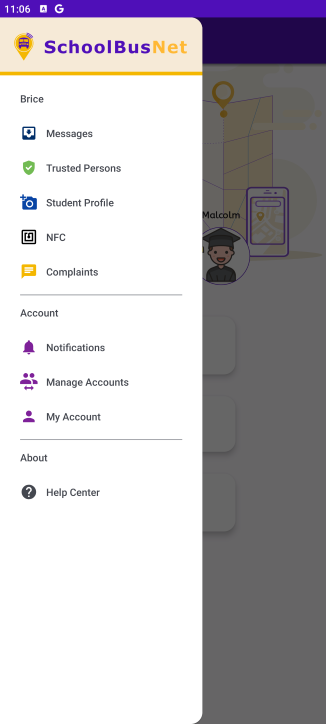
Click the + icon at the bottom of the screen.
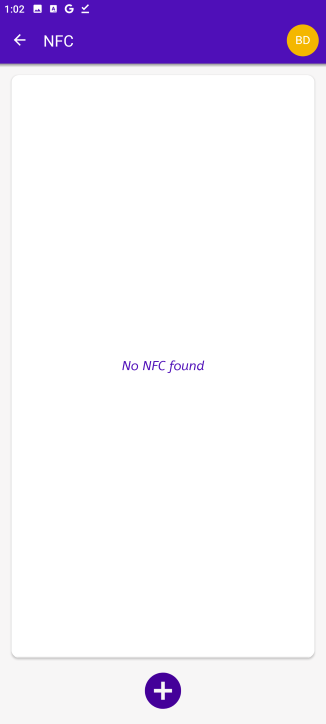
Place the NFC tag on the back of your mobile device and it will be scanned automatically.
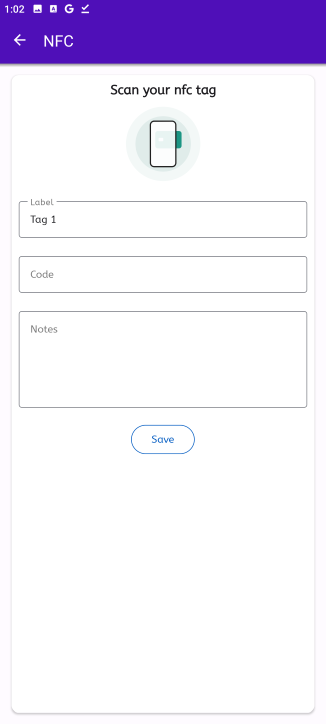
¶ Complaints
You can make a complaint about the Route, the Vehicle or any other issue, via the Guardian App. The Complaint will be sent automatically to the School Admin.
Click Complaints on the main menu.
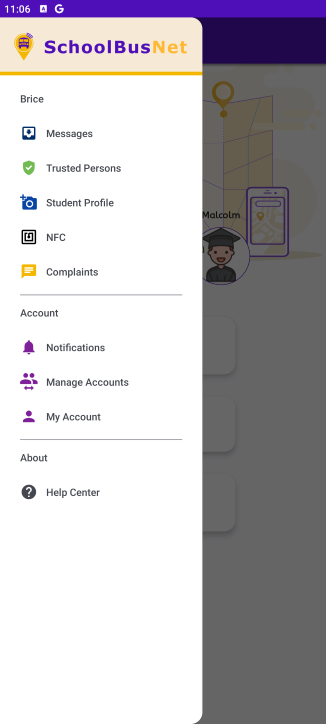
Fill the complaint fields and click Send
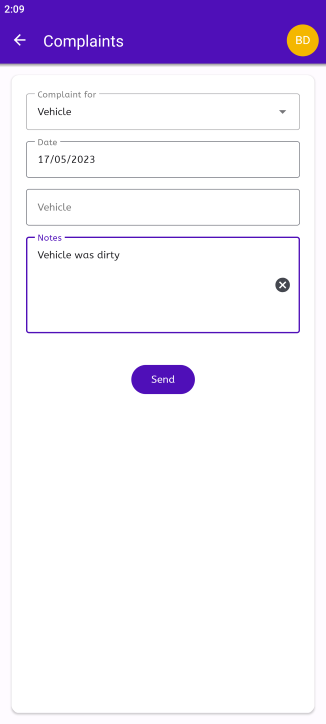
¶ Additional user
You have the option to grant access to the Guardian app to another person.
The additional user should download & install the app and click Request Password.
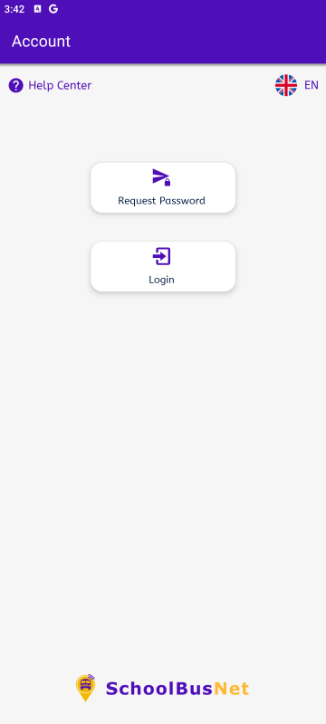
Click Additional Person
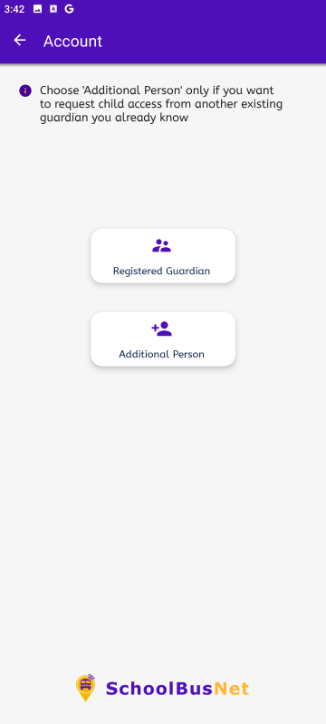
Add the requested details and click Request:
- Domain: usually it's the school's website domain (ask the school admin if you are not sure)
- Primary guardian username
- Primary guardian mobile
- Full Name: additional person details here
- Personal Username: create a username for the additional person
- Mobile: additional person's mobile (you will receive the password by SMS on this number)
- Personal email: enter the additional's person email address
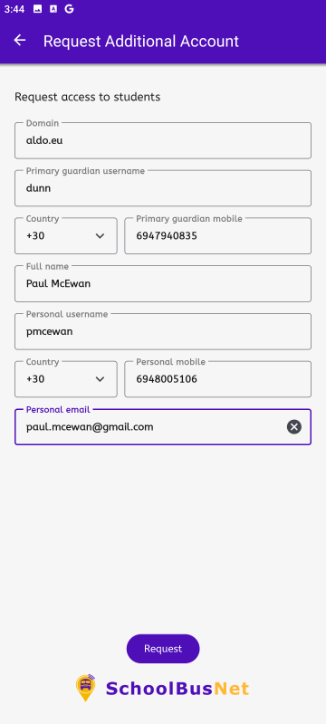
The Primary Guardian must now accept the additional person's request. On the main menu of the Guardian app click Manage accounts
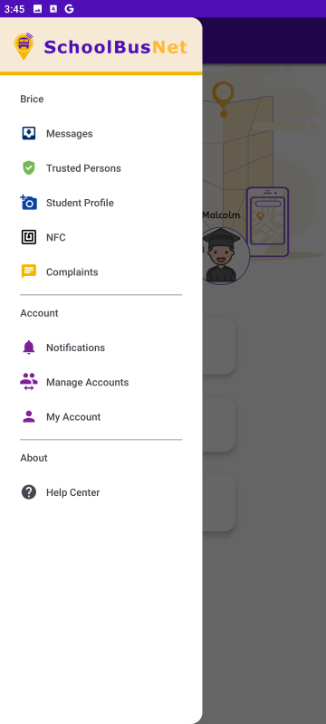
On the Pending tab you will see all requests. Click on the username to review the request.
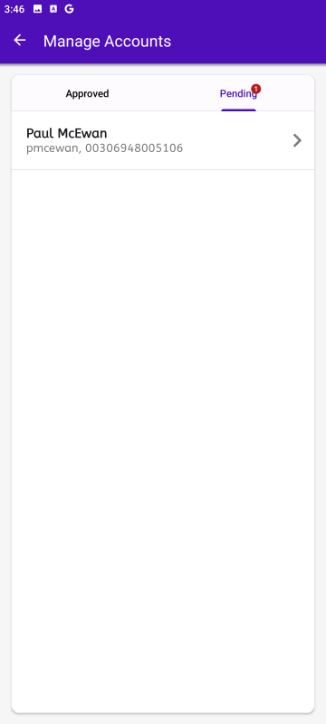
By default, the additional person is set to View Only. If you want to edit it, click on each child to expand the available options and set the desired rights. When you are done click Approve.

The additionan person will receive a password by SMS and will be able to login to the Guardian app.
¶ Notifications
¶ Route notifications
Every time there is an active route, you will receive push notifications on the parent app
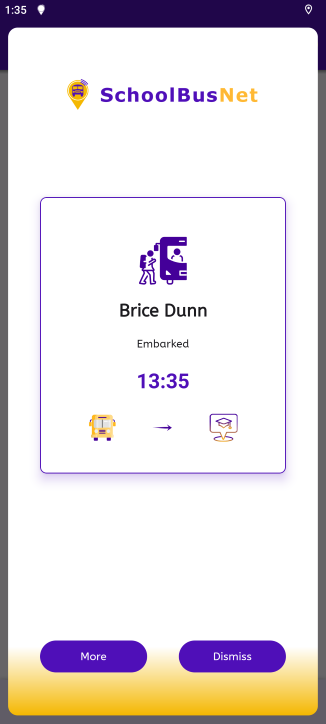
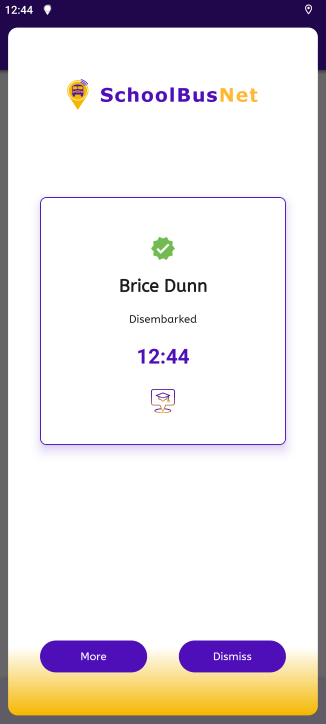
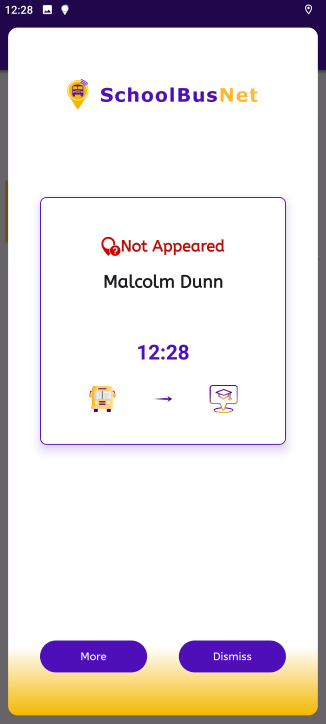
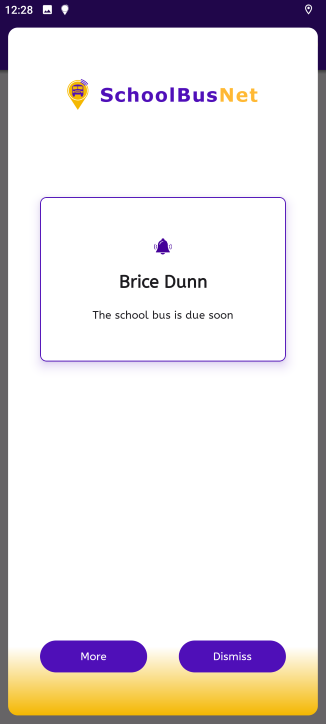
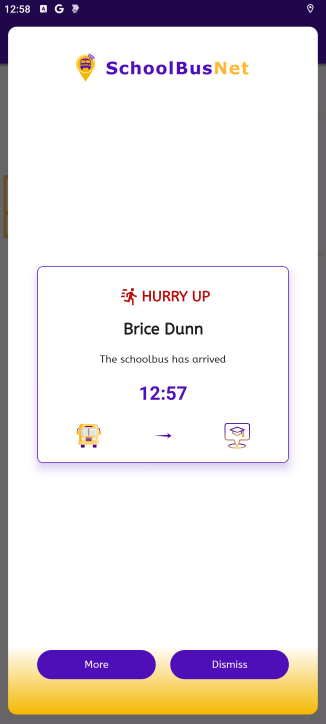
¶ Driver messages
The bus driver can send you direct messages that you will receive via push notifications
